
50 TL App Store & iTunes Gift Card

What is iTunes?
iTunes is a media player and media library application developed by Apple. Initially released in 2001, it was originally designed to manage and play music files. Over time, iTunes has evolved into a more comprehensive media management tool.
The main features of iTunes include:
Music Management
iTunes can be used to organize music files, create albums and playlists, sync music files, and play them.
Movies and TV Shows
iTunes offers users the ability to purchase and rent movies and TV shows. These purchases are added to users' digital libraries.
Podcasts and Audiobooks
iTunes allows users to follow podcasts and manage audiobooks.
App Management
iTunes can be used to manage apps used on iOS devices and load them onto the devices.
Synchronization
iTunes manages data synchronization between Apple devices. For example, music, photos, or apps can be synced to an iPhone or iPad.
However, with the release of macOS Catalina (10.15), Apple removed iTunes and introduced separate Music, Podcast, and TV apps. While Windows users can still use iTunes, macOS users have switched to these new apps.

How to Use iTunes?
iTunes is an application that allows users to manage, purchase, and sync music, movies, TV shows, podcasts, and other media content. However, from macOS Catalina (10.15) onwards, iTunes is only available for Windows computers, while macOS uses Music, TV, and Podcast apps.
Using iTunes (for Windows)
Download and Installation
Download and install iTunes from the official Apple website.
Adding Music
To add music files, you can use the "File" menu and select "Add File" or "Add Folder."
Creating a Playlist
You can create playlists by selecting "Create New Playlist" from the "File" menu in the top-right corner.
Purchasing from iTunes Store
You can visit the iTunes Store to buy music, movies, or TV shows.
Synchronization
You can sync music, photos, and other media content by connecting your devices like iPhone, iPad, or iPod to your computer.
Music App Usage (for Mac):
Adding Music
You can add music files by selecting "Add File" or "Add Folder" from the "File" menu.
Creating a Playlist
You can create new playlists from the "Playlists" tab on the left side.
Using Apple Music
The Music app works with Apple Music subscription. If you’re a subscriber, you can access a vast music catalog and create playlists.
Purchasing and Downloading
Even if you're not an Apple Music subscriber, you can buy music from the iTunes Store or download free content.
These steps cover the basic processes of managing music and other media content using iTunes or Music. By exploring the relevant menus, you'll discover more features according to your preferences and needs.
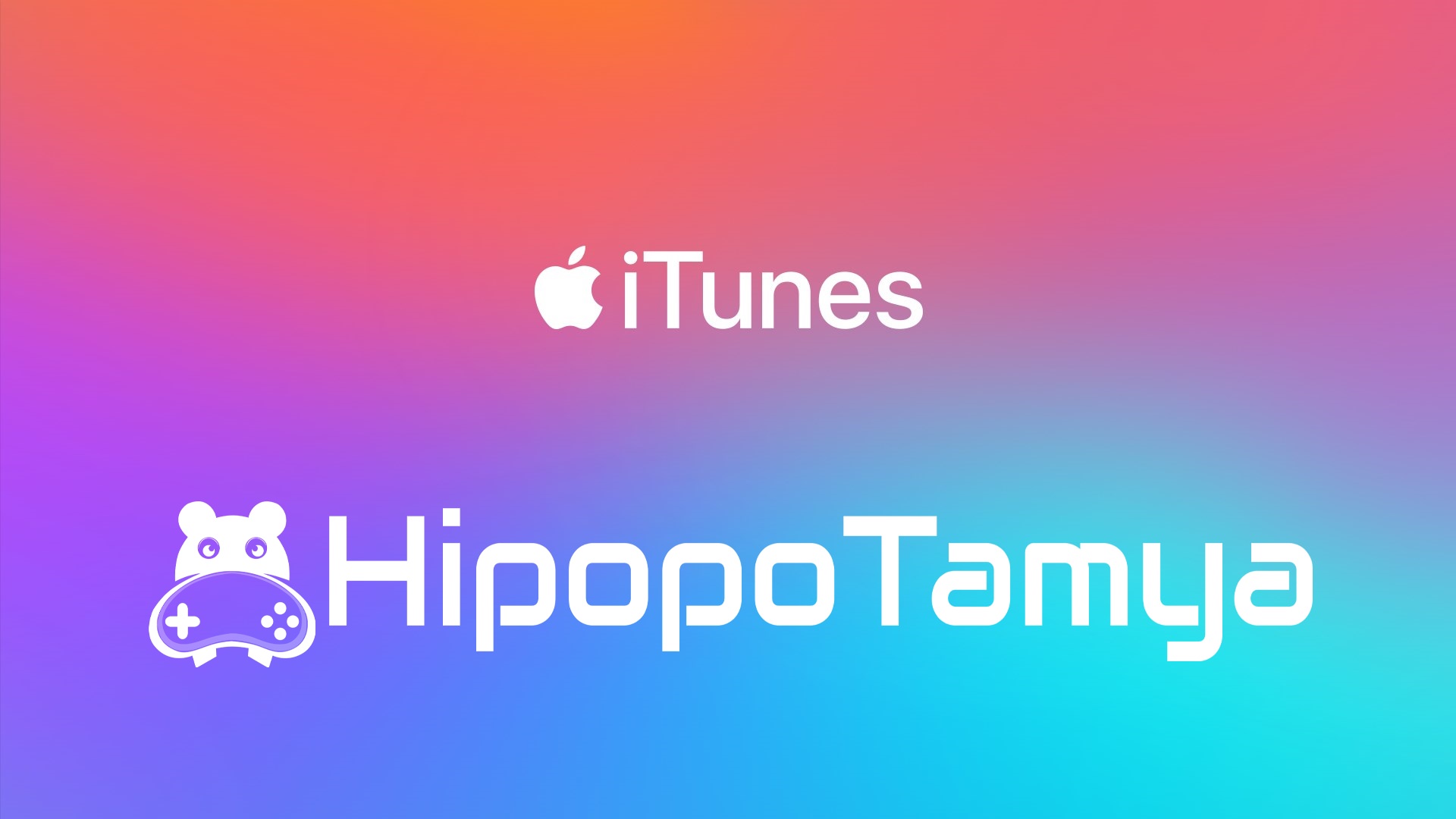
Information
The reviews in this area are real evaluation comments made by real users who have purchased these products.

I'm Sorry!
Be the first to review!